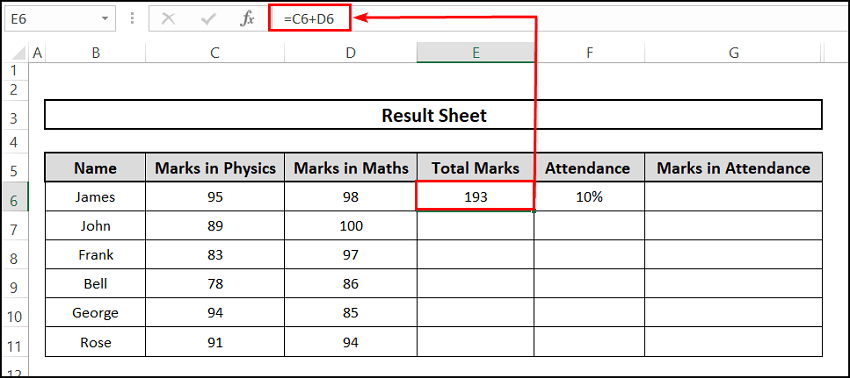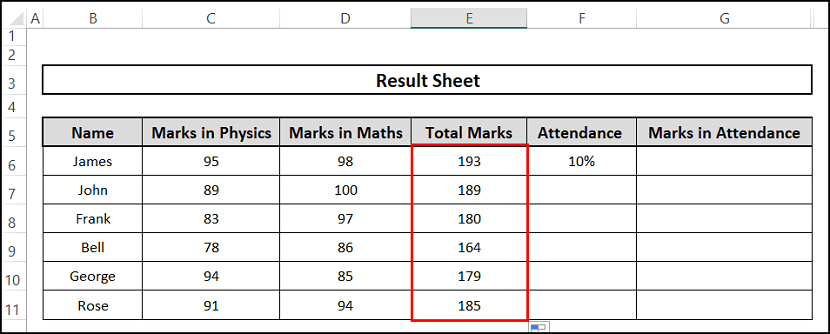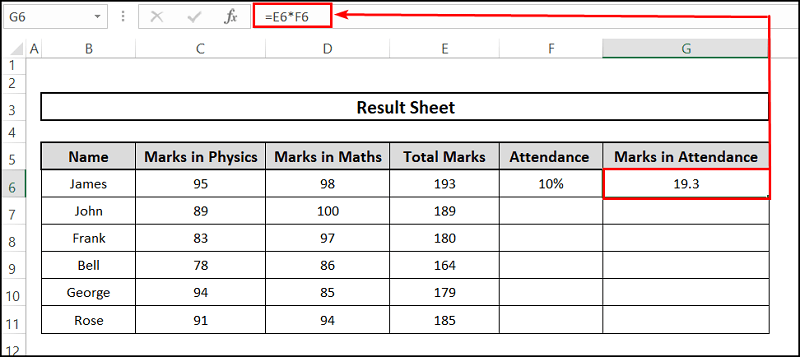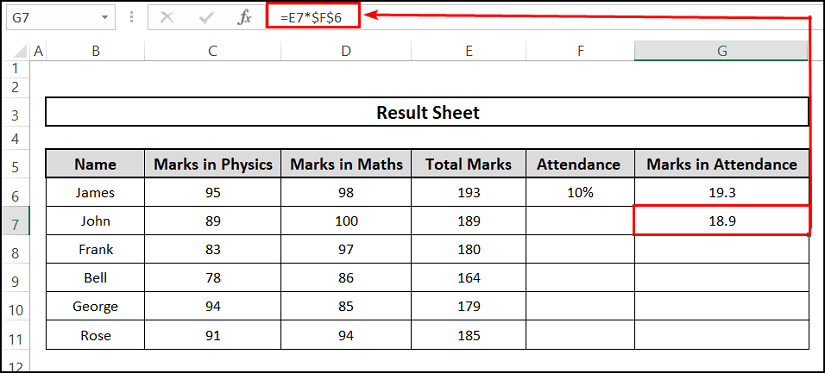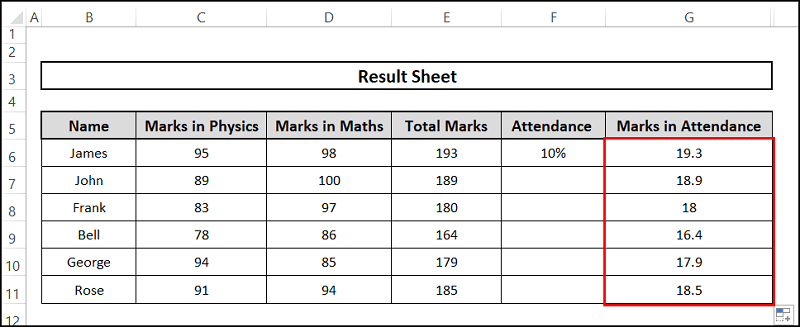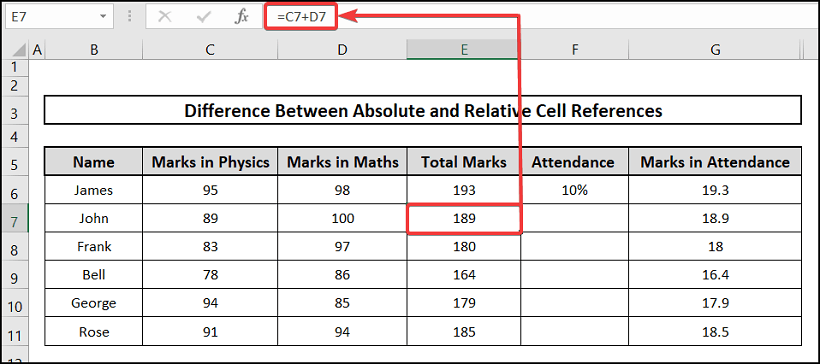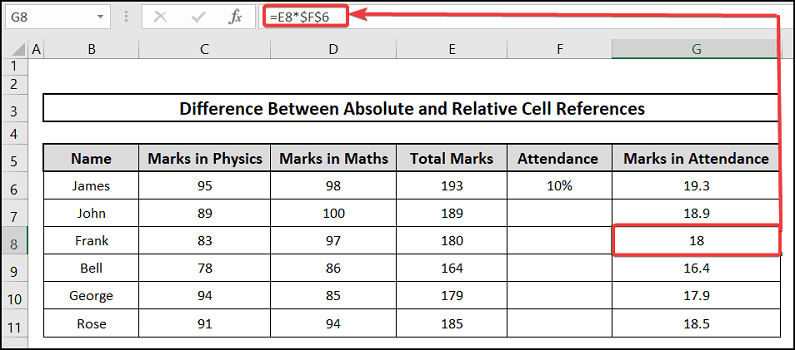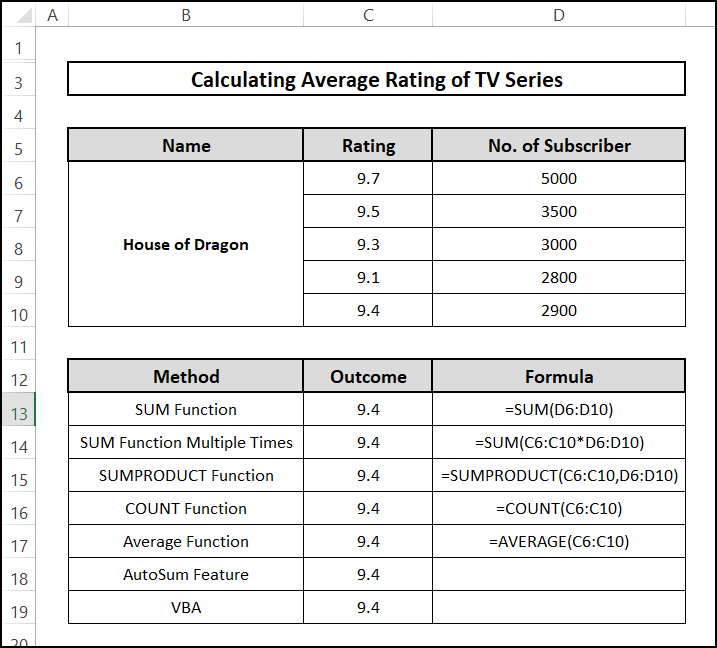Sometimes we need to make difference between absolute and relative reference in Excel. In this article, we are going to show you how to make difference between absolute and relative references in Excel with easy approaches. We have also included some relevant concerns at the end of this article. So, let’s get started.
📂 Download Excel File
Download free workbook from here:
Overview of Relative Cell Reference in Excel
In Excel, selecting a cell without entering any data into it is equivalent to using a Relative Cell Reference. The cell value won’t be fixed as a consequence, and it will change every time we copy or utilize the cell, alongside the reference to the sheet. Every cell reference is a Relative Cell Reference by definition. They alter when emulated across numerous cells, based on the location of rows and columns.
1. How Can We Use Relative Cell Reference in an Excel Formula?
If you want to make difference between absolute and relative reference in Excel, then you can use the Excel formula. It is effortless and simple. Just you need to follow the given steps.
⬇️⬇️ STEPS ⬇️⬇️
- Initially, select cell E6.
- Secondly, put the following formula down to that cell.
=C6+D6
- Now press Enter.
Consequently, you will get the relative cell reference by using the Excel formula.
Copying Formula to Other Cells
If you need to copy the relative cell reference to the entire column, then you need to obtain the following approaches.
⬇️⬇️ STEPS ⬇️⬇️
- Follow the previous steps mentioned above.
- Now copy the formula to the entire column or use the Fill Handle manually to copy the formula for the remaining cells of the column.
Finally, you will be able to use the Relative Cell Reference by copying the formula for the entire column.
2. When Should We Use Relative Cell Reference?
You need to know when you can use the Relative Cell Reference. It is very important to know because we cannot utilize it everywhere.
- We can employ it to generate formulas when we desire to relate to Relative Cell References in a scheme for a specific range.
- We can quote a short model for one cell and thereafter replicate it to other cells as required.
Overview of Absolute Cell Reference in Excel
Absolute Cell Reference in Excel allows you to “Fix” a portion or the entirety of a cell reference in a formula. When replicating formulas, this is one of the time-saving procedures. Absolute Cell Reference is a theory found in all spreadsheet applications that consist of the Dollar Sign ($). When a formula is used with an Absolute Cell Reference and the Fill Handle icon, it does not enhance.
1. How Can We Use Absolute Cell Reference in an Excel Formula?
You need to use the Dollar ($) sign to make an Absolute Cell Reference. We employ the Dollar Sign ($) based on the kinds of absolutes we require. The values of the cell won’t change while being copied to the other cell if a Dollar Sign ($) is inserted prior to the row or column. A cell reference becomes absolute as a result. You must follow the given steps.
⬇️⬇️ STEPS ⬇️⬇️
- Firstly, select cell G6.
- Secondly, put the formula down to that cell.
=E6*F6
- Now tap Enter.
- Thirdly, select cell G7 and put the following formula on that cell.
=E6*$F$6
- Again press Enter.
- Now as we want to use the Absolute Cell Reference for the remaining cells of the column, replicate the formula to cells of use the Fill Handle to copy the formula.
Eventually, you will get the desired result of the Absolute Cell Reference.
2. When Should We Use Absolute Cell Reference?
You must understand when you can use the Absolute Cell Reference. It is critical to understand because we cannot use it all around.
- We can use Absolute Cell References if we desire not to alter the cell references whilst also replicating the formula.
- If we have constant values based on what we need to do, we can use formulas.
- When copying a formula, we can keep the value constant by using Absolute Cell Reference.
Difference Between Relative and Absolute Cell Reference in Excel
You may have managed to pick up on the primary difference between the two references; however, in order to be straightforward, we are referencing it here.
It is simple to utilize and replicate the formula at any place in the cell in Relative Reference. We basically wrote the template in the first cell of Total Marks and plagiarised it into the remaining cells.
There is a projected issue in Absolute Reference. We used the Dollar Sign ($) to keep the Marks in Attendance constant and then duplicated it into the remaining portion of the cells.
Undoubtedly, you can easily make the basic difference between absolute and relative cell references in Excel.
How to Switch Between Relative and Absolute Cell Reference in Excel
You can use the F4 key to switch between relative and absolute cell references.
- If you press the F4 key once, you will get absolutely absolute $G$6.
- Secondly, if you press the F4 key twice, the cell will be an absolute row G$6.
- Thirdly, if you tap the F4 key thrice, the cell will be an absolute column $G6.
- Finally, if you remove the Dollar Sign($), your absolute cell reference will turn into a relative cell reference.
📄 Important Notes
You should be aware of the following things while performing the processes mentioned above:
🖊️ You need to put the Excel formula carefully.
🖊️ You must put the Dollar Sign ($) while intending to use the Absolute Cell Reference.
🖊️ You should be cautious of using properly the cell references.
📝 Takeaways from This Article
If we summarize the whole article, we have got some points.
📌 Firstly, we’ve defined the Relative Cell Reference to make the difference between absolute and relative reference in Excel.
📌 Secondly, we used the Excel formula to define the Relative Cell Reference.
📌 Thirdly, we tried to show you when you need to use the Absolute Cell Reference.
📌 Afterward, we gave the definition of the Relative Cell Reference.
📌 Belatedly, we tried to show you how to apply the Dollar Sign ($).
📌 Finally, we tried to find out the basic difference and the process of switching between Relative and Absolute cell references.
Conclusion
We wish that you would be able to make the difference between absolute and relative references in Excel using this article. As several methods have been shown here, you can easily follow which one is best suited for you. If there is any skepticism in your mind, feel free to ask me in the comment. In the end, to learn more about Excel tactics, we recommend you to visit our website www.ExcelDen.com.
Related Articles
- Pull Same Cell from Multiple Sheets into Master Column
- 5 Ways to Insert Dynamic Sheet Name in Excel Formula