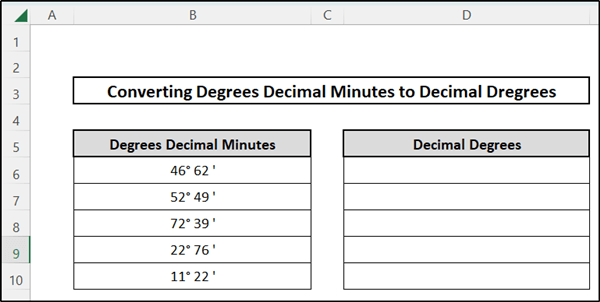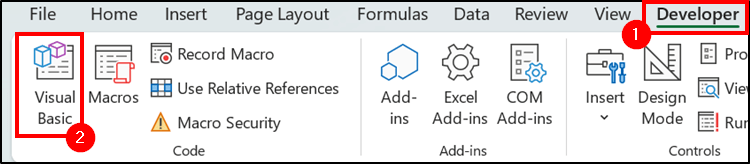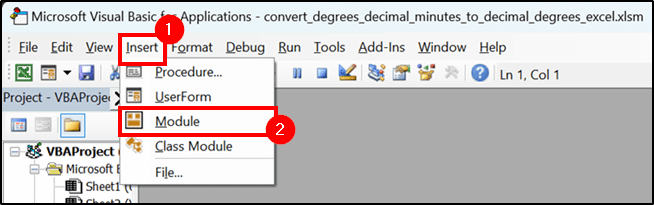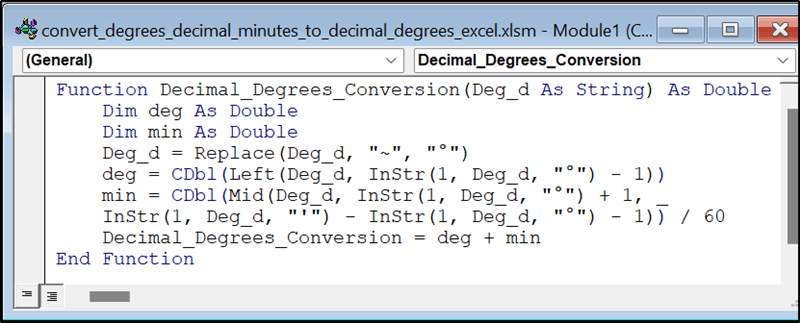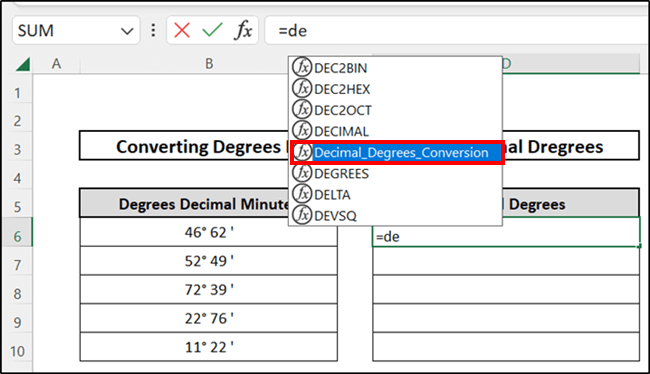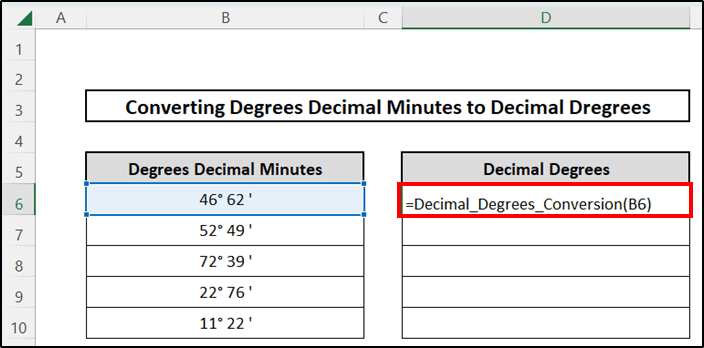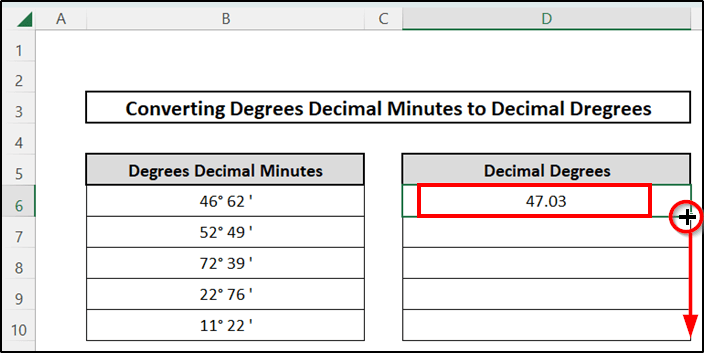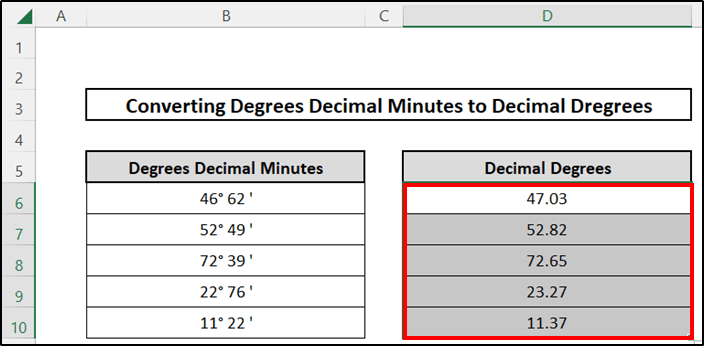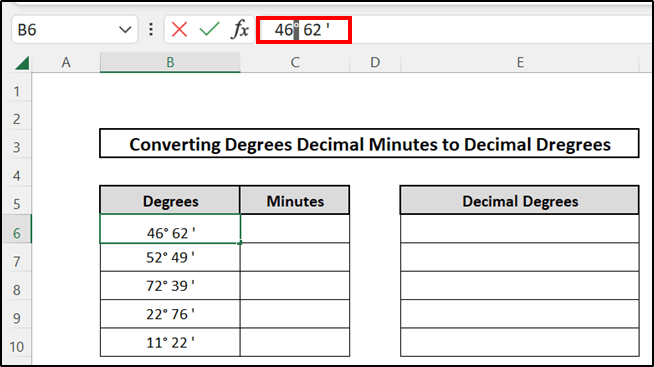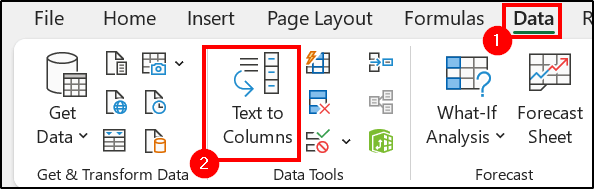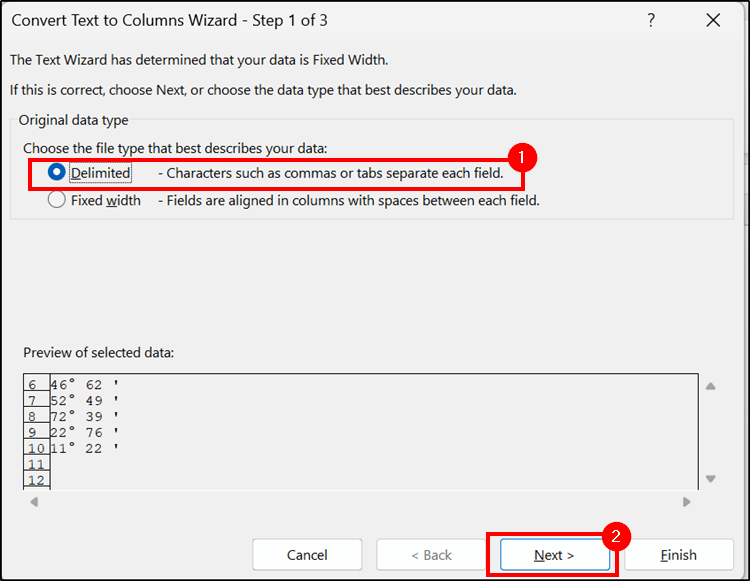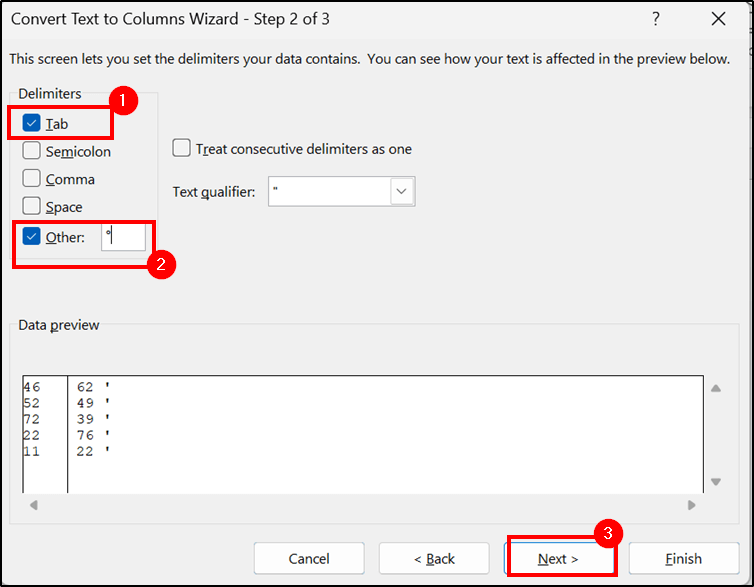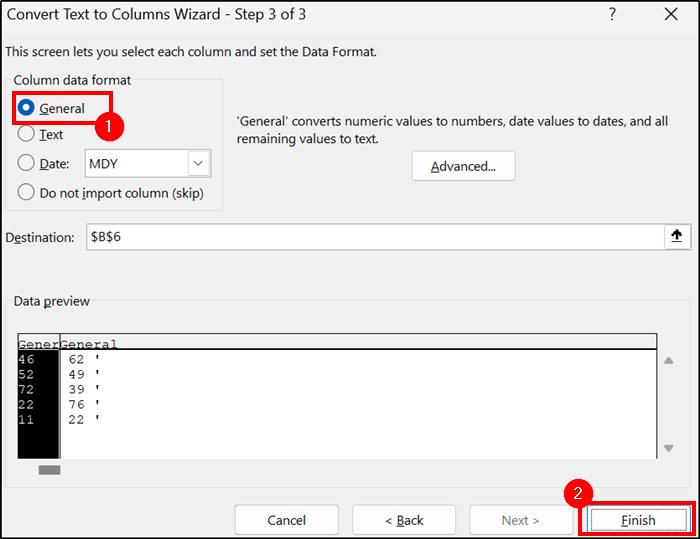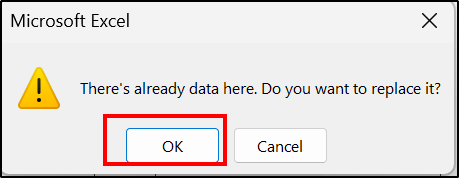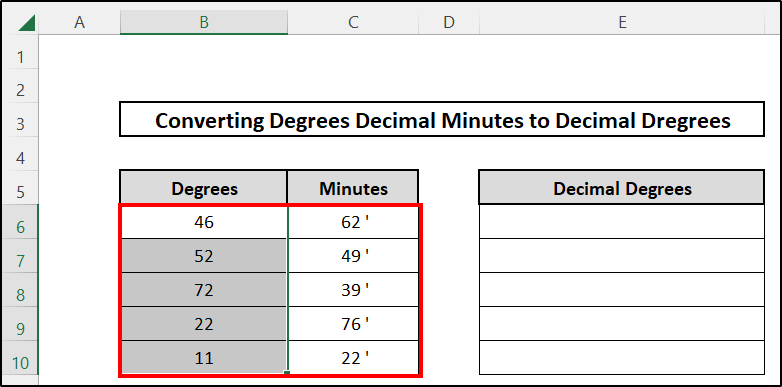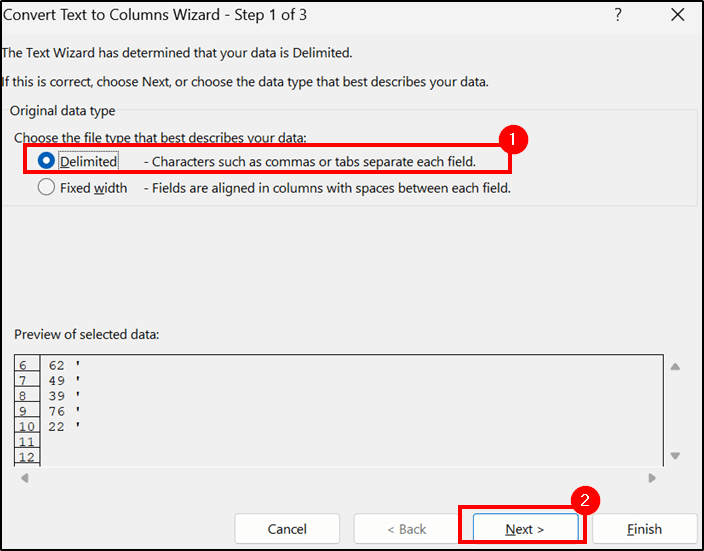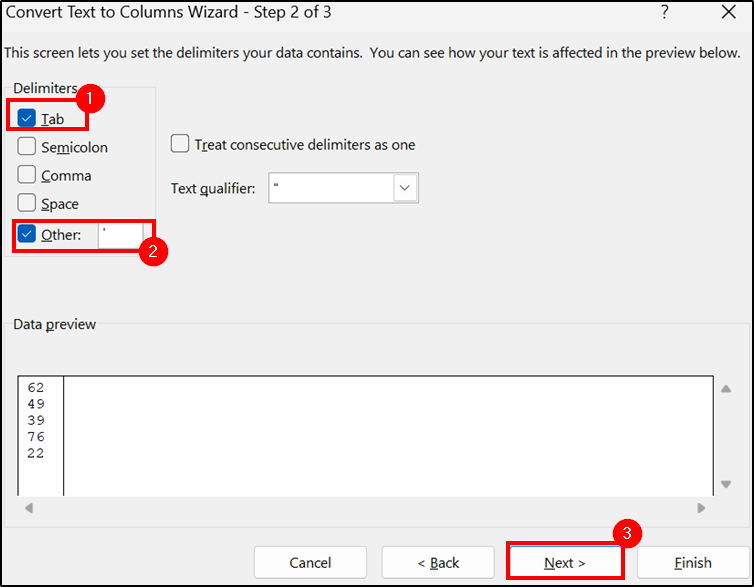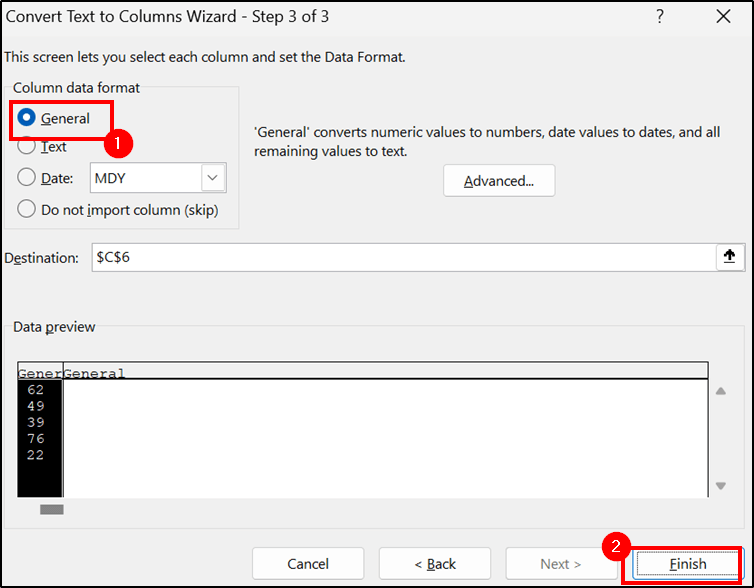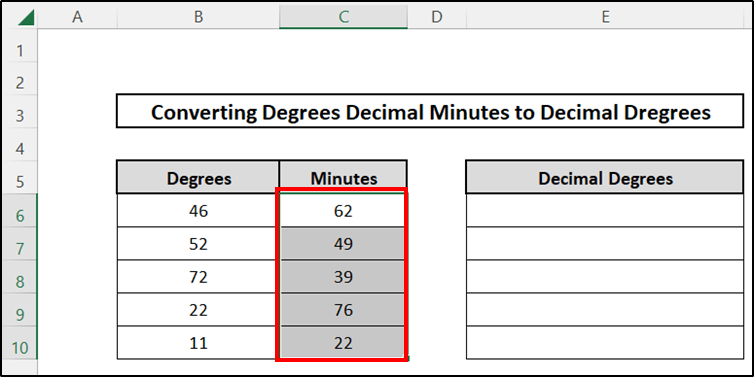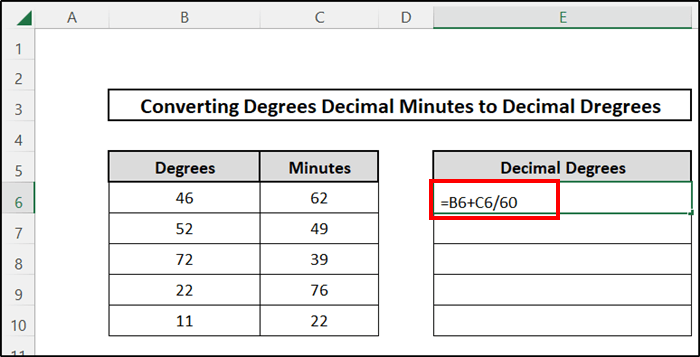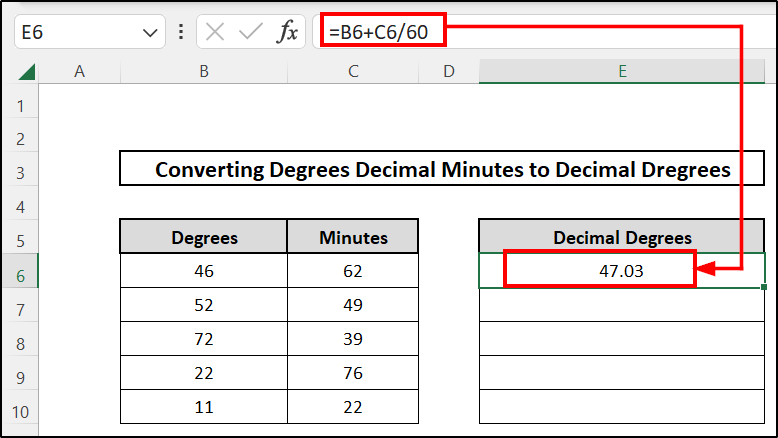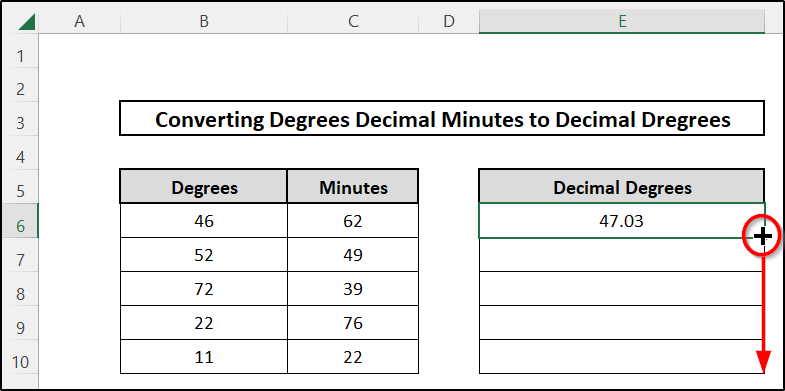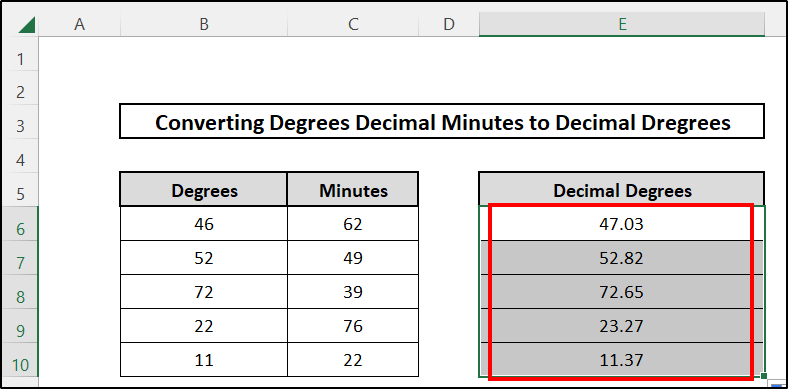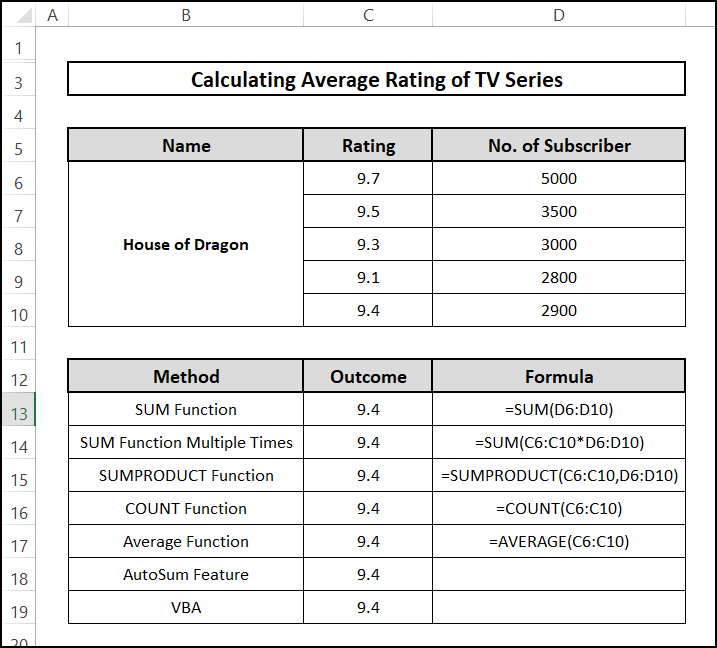The unit of angular measurement is degrees. And if you divide degrees by 60, you will get minutes, and again, dividing this, you will get seconds. Here, we would like to convert the degrees decimal minutes to decimal degrees in Excel.
📁 Download Excel File
Download the Excel file we used to create this article so you can practice.
Learn to Convert Degrees Decimal Minutes to Decimal Degrees in Excel with These 2 Approaches
Excel makes it very simple to convert degrees from decimal minutes to decimal degrees. Here we are going to discuss two unique approaches with examples of how you can convert the degrees decimal minutes to decimal degrees in Excel.
This is the data that we would like to use to demonstrate the procedures.
How to Convert Degrees Decimal Minutes to Decimal Degrees
Decimal degrees represent the geographic coordinates, which are calculated using the formula,
The relation between degree and minutes is 1 degree equals 60 minutes, or we can write it as 1° = 60′, where ° is the degree symbol and ′ represents the minutes.
Or, we can also say that the minutes-to-degrees relation is 1′ = (1/60)°.
Suppose we want to convert 49°52′ into decimal degrees.
So , 49°52′= 49° + 52’/60=49.86°
1. Using User-Defined Function
We can create a user-defined function using the Excel VBA feature. To do so, you just have to write and save some codes in the Visual Basic studio. Follow the steps to learn more.
⬇️⬇️ STEPS ⬇️⬇️
- To begin with, go to the toolbar, and from there, select the Developer tab.
- Then, from the Code group, you will find Visual Basic, click on that.
- A window will open named Microsoft Visual Basic for Application, From there, select the Insert tab and then select the Module You have opened one module.
- You will paste the code given below in this module.
Function Decimal_Degrees_Conversion(Deg_d As String) As Double
Dim deg As Double
Dim min As Double
Deg_d = Replace(Deg_d, "~", "°")
deg = CDbl(Left(Deg_d, InStr(1, Deg_d, "°") - 1))
min = CDbl(Mid(Deg_d, InStr(1, Deg_d, "°") + 1, _
InStr(1, Deg_d, "'") - InStr(1, Deg_d, "°") - 1)) / 60
Decimal_Degrees_Conversion = deg + min
End Function- By inserting the VBA code we have defined a new function which is Decimal_Degrees_Conversion.
- Now, from your keyboard, press Ctrl+S to save this module.
- Then, after saving this module, you have to go back to your worksheet, and in the cell where you want to get the output, you will have to insert the following formula. Here, we have used cell D6 to assign the formula.
=Decimal_Degrees_Conversion(B6)
Here, notice that B6 is the cell number where the degree decimal is stored, which we want to convert.
- Finally, you have to use the Fill Handle icon to fill the other cells of the column.
- Just drag it down and see the result.

2. Applying Conventional Formula
Don’t want to use the VBA code? Don’t worry; we have an alternative. You can do this by simply applying the conventional formula that we use normally. But for this, you have to use the Text to Column feature of Excel. Follow the steps below.
- To begin, locate the cell containing the angle’s degree and decimal minute readings.
To use the degree symbol, simply copy it from formula bar.
- Then, take a range where the data is stored that you want to convert. In this case, we have selected the range B6:B10.
- After that, from the toolbar, click the Data option, and from Data Tools section, click on Text to Columns.
- Following that, a window titled Convert Text to Columns Wizard appears. You have to select file type Delimitated and press Next.
- Then, on the following page, you will select the other along with the tab option and paste the ‘°’ symbol that you copied earlier in box beside the other option.
Select Next again.
- Select General from Column data format menu and press Finish.
- Therefore, a dialogue box will appear; press the OK.
- Consequently, degrees and minutes are divided into two distinct columns.
The degrees symbol has disappeared.
- Now, you have to follow the steps again to eliminate the minutes sign from your data. So, once again, select any cell containing minutes data and copy the minutes symbol ‘‘’ for later use.
- Then, select a range where the data is stored that you want to convert. In this case, we have selected the range C6:C10.
- After that, from the toolbar above, go to Data tab, and from there, in Data Tools section, you will find Text to Columns Click on that.
- Then a window will show up named Convert Text to Columns Wizard. You have to choose file type Delimitated and press Next.
- Then, on the following page, you will select the other along with tab option and paste the degree symbol ‘‘’ you copied earlier into the blank space next to the other option. Again, click the Next button.
- Now, from the Column data format, choose General and press Finish.
- Notice that all minutes signs are gone.
- Firstly, select a cell in your worksheet where the conversion will take place. We have selected cell E6.
- Then, type the given formula in that cell:
=B6+C6/60
- This is the formula for converting degree and minutes into degree decimals that we use manually.
- Here, B6 is in degrees and C6 represents the minutes cell.
- Press Enter from your keyboard to see the result.
- Finally, drag the icon of Fill Handle downwards to fill up the other cells of that column.
- See the results in the following cells.

📝 Takeaway from This Article
📌 You have learned how to use VBA codes to define a function.
📌 Using the simple equation, we have demonstrated how to convert degrees decimal minutes to decimal degrees.
Conclusion
This conversion is easy to do manually when you are dealing with a few rows of data, but when dealing with hundreds of rows, this becomes really difficult to do manually. So we recommend using one of these formulas mentioned above to save you time. Please leave a comment if you want to suggestions or questions. Don’t forget to visit our Excelden page to enhance your Excel-related knowledge.